Ever notice how your Windows computer feels painfully slow online, even when your Wi-Fi signal is full and your internet speed test looks great? You are not alone, and luckily, you are not helpless either.
Here’s the fix: Turn off unnecessary background apps, reset some hidden network settings, update your network drivers, and make a few small Windows tweaks. These steps can instantly boost your internet speed and make your PC feel faster, without requiring changes to your router.
Why Is My Internet Slow Only on My Windows PC?
If your phone and smart TV are flying, but your PC is crawling, the problem is almost always inside your computer, not your Wi-Fi. Windows is packed with services that run quietly in the background—auto updates, background sync, cloud apps, old drivers, and sometimes even buggy settings that slow down your connection.
Think of it like this: your internet is a highway. Your PC has traffic jams inside it, even though the road (your Wi-Fi) is clear. All we need to do is clear those traffic jams.
Let’s fix it. Step-by-step.
Step-by-Step Guide to Speed Up Internet on Windows
1. Stop Internet-Hungry Apps from Running in the Background:
Many apps keep running in the background on Windows, even when you are not actively using them. These silent apps often use your internet to sync data, check for updates, or stay connected, which can slow down your browsing or downloads.
Here’s how to stop them:
- Press
Ctrl + Shift + Escto open the Task Manager. - Click the Startup tab.
- Disable programs you don’t need to launch when your computer starts.
Next, do this:
- Go to Settings > Privacy > Background apps (or Apps > Installed apps on newer versions).
- Scroll through the list and turn off apps that don’t need to stay running in the background.
By reducing the number of background apps, you free up more of your internet bandwidth for the things you actually care about—like faster browsing, streaming, or downloading.
2. Turn Off Metered Connection:
This one’s sneaky. If Windows thinks you are on a limited data plan, it limits how much data your system can use—even on Wi-Fi!
To fix it:
- Open Settings > Network & Internet > Wi-Fi
- Click your connected network.
- Scroll down and turn OFF “Metered connection.”
This small toggle can make a big difference in speed.
3. Flush DNS and Reset Your Network Stack:
DNS cache stores outdated info, and corrupted network settings can bog down your PC. Clearing them often helps immediately.
Here’s how:
- Click Start > Type
cmd - Right-click Command Prompt > Click Run as administrator
- One by one, type or paste these and hit Enter:
ipconfig /flushdns
netsh winsock reset
netsh int ip reset
ipconfig /release
ipconfig /renew- Restart your computer.
Think of this as giving your network settings a clean shower. You can find instructions on how to use Google Public DNS here.
4. Update or Reinstall Your Network Drivers:
Suppose your Wi-Fi is working but still feels sluggish; outdated or faulty drivers might be the reason. These drivers are like translators between your hardware and Windows, and when they’re not working properly, things can lag or drop out.
How to check and update them:
- Press
Windows + Xand choose Device Manager - Expand the Network adapters section
- Right-click your Wi-Fi adapter and select Update driver
Still seeing issues? Try this instead:
- Right-click the same adapter again, choose Uninstall device
- Restart your PC. Windows will reinstall the correct driver automatically.
A fresh driver install can often clear up invisible issues you didn’t even know were there. How to update drivers in Device Manager.
5. Turn Off Large Send Offload (LSO):
Large Send Offload is a setting designed to optimize network performance; however, on many systems, it can cause slow speeds or lag, especially on older or budget hardware.
Here’s how to disable it:
- Open Device Manager
- Find your Wi-Fi adapter, right-click it, and select Properties
- Go to the Advanced tab
- Look for Large Send Offload v2 (IPv4) and set it to Disabled
- Repeat the same for Large Send Offload v2 (IPv6)
This tweak can help smooth out your connection by reducing delays when your PC sends data.
6. Switch to Google’s DNS for Faster Browsing:
Your computer uses DNS (Domain Name System) to turn website names google.com into IP addresses. However, if your current DNS provider is slow, it can feel like your whole
internet is dragging, even when speeds are technically fine.
Try switching to Google DNS:
- Go to the Control Panel and navigate to the Network and Sharing Center.
- Click Change adapter settings
- Right-click your Wi-Fi connection > Properties
- Double-click Internet Protocol Version 4 (TCP/IPv4)
- Select Use the following DNS server addresses
- Preferred:
8.8.8.8 - Alternate:
8.8.4.4
This simple switch can lead to quicker site loads and fewer errors while browsing. Check out this detailed post from NordVPN’s blog on why your internet may be slow.
7. Run Windows’ Built-In Internet Troubleshooter:
It may sound too easy, but Windows actually has a built-in tool that can catch and fix common connection problems on its own. It’s worth running as a quick first step or after trying other fixes.
Here’s how to run it:
- Open your Settings, click on ‘System’, then scroll down to ‘Troubleshoot’ and select ‘Other troubleshooters’ to find built-in fix options.
- Find Internet Connections and click Run
It might just spot something you’ve missed—and fix it automatically without extra steps.
Final Tips & Common Mistakes That Could Be Slowing You Down
- Avoid testing your internet speed while connected to a VPN. VPNs route your traffic through remote servers for privacy, but that process naturally slows down your connection. For accurate speed test results or faster streaming, disconnect the VPN first.
- Turn off Windows Delivery Optimization. This feature lets your computer share Windows updates with others, which can quietly use up your bandwidth in the background. Go to Settings > Windows Update > Advanced options > Delivery Optimization and turn it off to save data.
- Scan your PC for malware or spyware. Harmful software can run in the background, using your internet connection to download or upload suspicious data. Use Windows Security or a trusted antivirus tool to run a full scan and clean your system.
- Make it a habit to restart your Wi-Fi router once every week. Over time, it can develop minor bugs or memory issues that quietly slow down your connection. Simply unplug it, wait for about 10–15 seconds, then plug it back in. This quick reset can refresh your connection and often gives an instant speed boost.
Related Post:- How to Fix High CPU Usage by Background Processes.