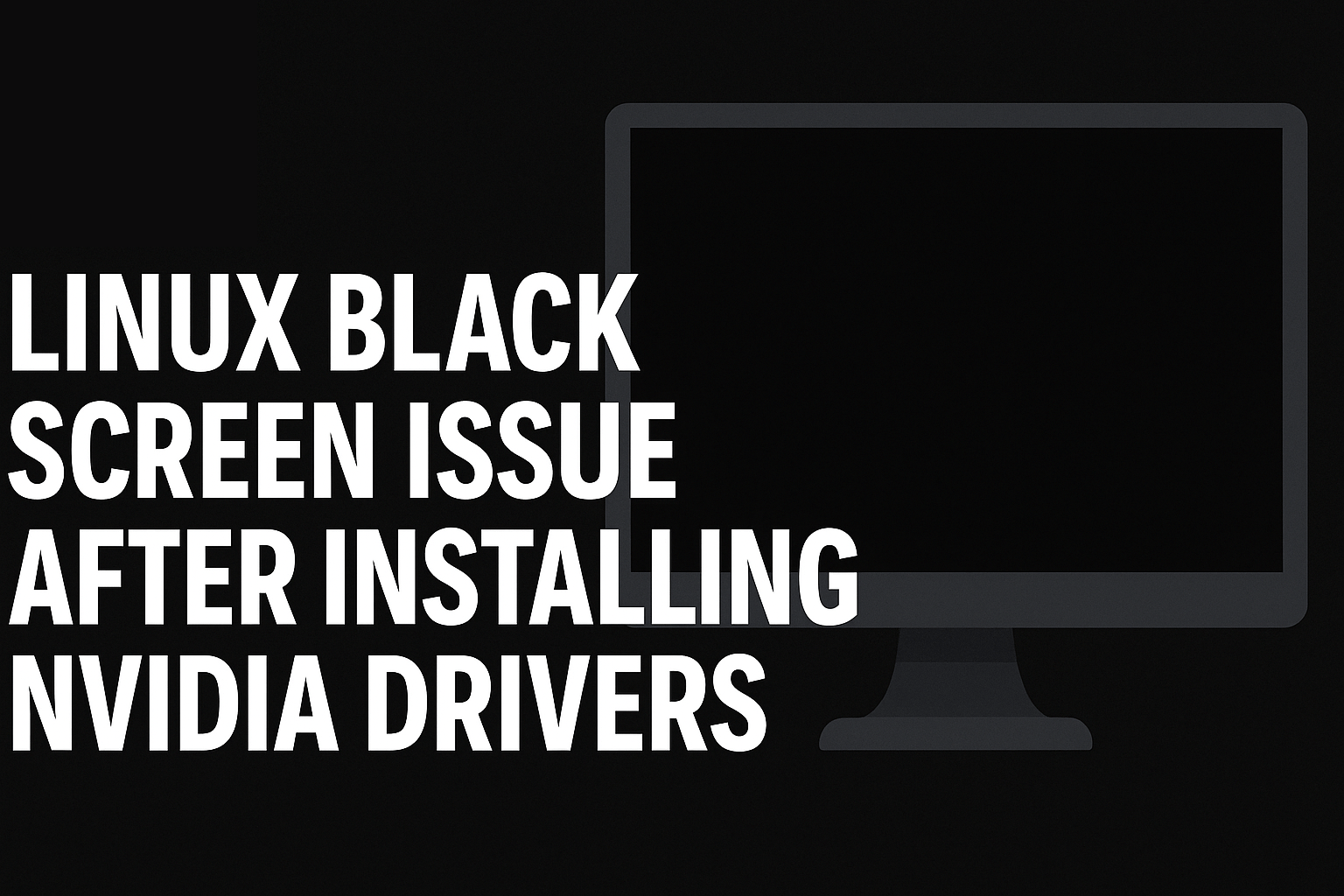Quick Fix (For Those in a Hurry) for (Nvidia update black screen)
If you’re stuck with a black screen (Nvidia update black screen) , try this:
- Boot into Recovery Mode (Hold
Shiftduring boot on BIOS, or spamEscon UEFI). - Select “Advanced Options” → “Recovery Mode” → “root”.
- Run:
apt remove --purge nvidia-*
apt install linux-headers-$(uname -r)
ubuntu-drivers autoinstall
reboot4. If still broken, use:
systemctl restart lightdm
# or `gdm`/`sddm` depending on your display managerStill not working? Keep reading for detailed solutions.
Why Does the Black Screen Happen (Nvidia update black screen)?
The issues you are facing (nvidia update black screen) are not rare, it is a very common problem that happens to the best of us. Despite being common, it is still very frustrating to deal with.
Understanding the root cause of this problem can make it really easy to solve it and prevent it from happening again.
Below, I will provide detailed information about all the reasons that result in this problem.
1. Incorrect Driver Version:
Generally, Nvidia releases various drivers for their GPUs, each designed for different GPU architectures:
- Legacy drivers (for older GPUs, like GeForce 600 series and below).
Current stable drivers (for modern GPUs, like RTX 20/30/40 series).Beta/Testing drivers (for experimenting with new features, but unstable in this state).
What Goes Wrong in (Nvidia update black screen)?
Now let’s discuss what exactly went wrong in your driver installation:
One and the most common reasons can be, that you have installed a wrong driver which might be not compatible with your GPU architecture(for example: using modern driver on old GPU). This can lead to the black screen you are facing.The other issue that can lead to this issue is en you mix the official proprietary drivers managed by Nvidia itself with some open-source drivers like Nouveau. This problem occurs when the system is not properly cleaned before installing new drivers. This conflict between these drivers can lead to problems like system instability, crashes, and even a black screen.
How to Avoid (Nvidia update black screen)?
Now that you know about the cause of the problem. How may you prevent it from happening?
Always check recommended drivers using:
ubuntu-drivers devices Install only the tested version for your GPU.
2. Kernel Mismatch (Driver Not Compiled for Current Kernel):
This issue can also arise due to the installation of incompatible drivers with the Linux kernel.
The Nvidia drivers we install are simply kernel modules, which means that they must be compiled against the correct version of your Linux kernel.
What Goes Wrong?
Sometimes you update your kernel but forget to update your drivers; the modules (drivers) stop working due to an incompatible kernel version.Manually installed drivers (*.run files) may fail to load or rebuild after the kernel is updated.
Symptoms leading to (Nvidia update black screen)
Black screen after a kernel update.An error occurs: nvidia-smi fails with "NVIDIA-SMI has failed".
How to Fix (Nvidia update black screen)?
If you believe that this is the reason behind your black screen, then to fix this, you have to reinstall all the drivers after the kernel updates.
Reinstall drivers after kernel updates:
sudo apt install --reinstall nvidia-driver-XXX linux-headers-$(uname -r) 3. Display Manager Failure (LightDM/GDM/SDDM Crashes):
A display manager or DM is like a lock screen for Linux; it is the first graphical interface you see after starting your system, from which you start your graphical session (like KDE, Xfce, etc.). If this fails to load the session, you get a black screen.
Common Causes:
The installed Nvidia drivers are ot properly registered with Xorg or Wayland.Using the wrong display manager configuration (for example: using Wayland with Nvidia).Your Xorg config got corrupted (/etc/X11/xorg.conf).
How to Diagnose?
Switch to a TTY (Ctrl+Alt+F3) and check logs:
journalctl -xe | grep -i "nvidia\|Xorg\|DM" How to Fix?
Reconfigure the display manager:
sudo dpkg-reconfigure lightdm # or gdm3/sddm
sudo systemctl restart lightdm If using Wayland, switch to Xorg (Nvidia has better support for Xorg).
4. Secure Boot Interference (Blocking Unsigned Drivers):
Secure Boot is a security feature that prevents unsigned kernel modules from being loaded into the kernel. This might be happening with your Nvidia drivers
Symptoms:
If you are experiencing a black screen right after GRUB.Error: Required key not available in dmesg.
How to Fix?
Option 1: Disable Secure Boot (Easiest)
- Enter BIOS → Disable Secure Boot.
Option 2: Sign Nvidia Modules Manually (Advanced)
sudo mokutil --import /var/lib/shim-signed/mok/NVIDIA*.der
sudo reboot # Follow MOK enrollment steps 5. Wayland vs. Xorg Conflict (Nvidia’s Poor Wayland Support):
Many Linux distros like Ubuntu or Fedora now use Wayland by default, but Nvidia still doesn’t have proper driver support for Wayland.
Symptoms
Your system works fine in TTY (Ctrl+Alt+F3), but black screen in the GUI.Your mouse cursor moves, but nothing displays.
How to Fix?
Option 1: Force Xorg (Recommended for Nvidia)
Edit /etc/gdm3/custom.conf (for GNOME):
WaylandEnable=false Then restart:
sudo systemctl restart gdm3 Option 2: Use Nouveau (Temporary Fix)
sudo apt install xserver-xorg-video-nouveau
echo "blacklist nvidia" | sudo tee /etc/modprobe.d/blacklist-nvidia.conf
sudo update-initramfs -u
sudo reboot Proper Fix (Step-by-Step Guide) – Explained in Detail
In this section I will explain all the command provided in quick fix in detail which will increase you understand about the issue and also increase your knowledge about Linux systems.
1. Boot into Recovery Mode
Why?
If you are seeing a black screen (nvidia update black screen) , you will need a place to execute yourcommand, so you will need a text-based recovery environment to fix the drivers.
How?
- For BIOS (Legacy) Systems:
- Hold
Shiftduring boot to force GRUB menu.
- Hold
- For UEFI Systems:
- Spam
Esc(or sometimesF12/Del, depending on motherboard) to access GRUB.
- Spam
Steps Inside GRUB:
- Select “Advanced Options for Ubuntu” (or your distro).
- Choose “Recovery Mode” (or the kernel with
(recovery)label). - Select “root” (Drop to root shell prompt).
Note: If you don’t see GRUB, you may need to:
- Hold
Shift(BIOS) or spamEsc(UEFI) longer. - If using LUKS encryption, enter disk password first.
2. Uninstall Problematic Drivers
Why?
Corrupted or wrong Nvidia drivers can prevent your system from booting or displaying properly. So we have to clean all the corrupted or wrong drivers so we can ensure no conflicts between drivers.
Commands & Explanation:
apt remove --purge nvidia-* libnvidia-* remove --purge: Uninstalls packages and deletes their config files.nvidia-* libnvidia-*: Removes all Nvidia-related packages.
apt autoremove - Removes orphaned dependencies (packages installed alongside Nvidia drivers but no longer needed).
Expected Output:
- System removes all Nvidia packages.
- No errors should appear (if they do, proceed anyway).
3. Reinstall Correct Drivers
Why?
A fresh installation will make sure that:
The driver version is correct and compatible with your GPU.The kernel header matches the kernel you are running.
Commands & Explanation:
ubuntu-drivers devices - Lists all available Nvidia drivers and marks the recommended one for your GPU.
apt install linux-headers-$(uname -r) uname -r: Gets your current kernel version (e.g.,5.15.0-76-generic).- Installs kernel headers needed to compile Nvidia drivers.
ubuntu-drivers autoinstall - Automatically installs the best driver for your system.
- Includes:
nvidia-driver-XXX(main driver)nvidia-dkms(Dynamic Kernel Module Support)nvidia-utils(CUDA/OpenGL libraries)
Expected Output:
- No errors during installation.
nvidia-smishould work after reboot.
4. Reconfigure Display Manager to fix (Nvidia update black screen).
Why?
The display manager (DM) (LightDM/GDM/SDDM) can fail to start Xorg or Wayland sessions due to driver issues.
Commands & Explanation:
dpkg-reconfigure lightdm - Reconfigures LightDM (default on Ubuntu/Xubuntu).
- If using GNOME (Ubuntu Desktop), use
gdm3instead. - For KDE Plasma, use
sddm.
systemctl restart lightdm - Restarts the display manager immediately (no need to reboot).
Expected Behavior:
- If successful, you should see the login screen.
- If not, check logs (
journalctl -xe | grep DM).
5. Disable Secure Boot (If Needed)
Why?
Secure boot blocks unsigned kernel modules from being loaded into the kernel, which can lead to improper execution of the drivers.
Commands & Explanation:
mokutil --disable-validation - Disables Secure Boot validation for Nvidia drivers.
- You’ll be prompted to set a password (needed for UEFI confirmation).
reboot - After reboot, you’ll see a blue MOK (Machine Owner Key) screen.
- Select “Disable Secure Boot” and enter the password.
Alternative:
- Disable Secure Boot directly in BIOS (easier but less secure).
6. Switch to Xorg (If Using Wayland)
Why?
Nvidia’s driver support for Wayland is not so great, this is very unstable and still in development which, can lead to a black screen.
Steps:
- Edit
/etc/gdm3/custom.conf(GNOME) or/etc/lightdm/lightdm.conf(LightDM):
nano /etc/gdm3/custom.conf - Uncomment or add:
WaylandEnable=false - Save (
Ctrl+O,Enter,Ctrl+X). - Restart the display manager:
systemctl restart gdm3 Expected Result:
- System now uses Xorg (check with
echo $XDG_SESSION_TYPE).
Alternative Fixes (If the Above Fails) – Full Breakdown
If, for some reason the fixes mentioned above do not work for you. Here are some alternate ways that might work for you.
1. Use nomodeset (Temporary Fix)
When to Use?
If you can't even open the recovery mode.When you get the black screen immediately after GRUB.
What Does nomodeset Do?
It tells the kernel not to load the GPU drivers during theocess.It forces the system to use the default basic display modules (VESA).
Step-by-Step:
- At GRUB Menu:
- Highlight your OS entry.
- Press
eto edit boot parameters.
- Find the Kernel Line:
- Look for
linuxorlinuxefifollowed byro quiet splash.
- Look for
- Add
nomodeset:- Insert
nomodesetafterquiet splash. - Example:
- Insert
linux /boot/vmlinuz-5.15.0-76-generic root=UUID=... ro quiet splash nomodeset- Boot:
- Press
Ctrl+XorF10to boot.
- Press
Expected Result:
- System boots in low-resolution mode (no GPU acceleration).
- Lets you fix drivers properly in a working environment.
Important Notes:
- This is temporary—you must reinstall drivers properly later.
- If
nomodesetdoesn’t work, try:nouveau.noaccel=1(disables Nouveau acceleration).nvidia-drm.modeset=0(disables Nvidia DRM).
2. Install Drivers via Nvidia’s Official .run File
When to Use?
- If
apt/ubuntu-driversfails. - When you need a specific driver version not in repositories.
Step-by-Step explaination for fixing (Nvidia update black screen):
1. Download the Correct Driver
- Visit Nvidia’s Official Drivers.
- Select:
- Product Type (GeForce, Quadro, etc.).
- Product Series (RTX 3060, GTX 1080, etc.).
- Operating System (Linux 64-bit).
2. Boot into Text Mode
- Switch to a TTY (
Ctrl+Alt+F3). - Stop the display manager:
sudo systemctl stop gdm3 # or lightdm/sddm3. Make the File Executable & Install
chmod +x NVIDIA-Linux-*.run # Makes the file executable
sudo ./NVIDIA-Linux-*.run --no-opengl-filesKey Flags Explained:
| Flag | Purpose |
| –no-opengl-files | Prevents Nvidia from overwriting system OpenGL libraries (avoids login loops). |
| –dkms | Enables DKMS (Dynamic Kernel Module Support) for automatic driver rebuilds on kernel updates. |
| –no-cc-version-check | Skips compiler version checks (useful for custom kernels). |
Post-Install Steps:
- Re-enable the display manager:
sudo systemctl start gdm3- Verify the driver:
nvidia-smi # Should show GPU infoCommon Issues & Fixes:
| Problem | Solution |
| “Unable to find kernel source” | Install linux-headers: sudo apt install linux-headers-$(uname -r) |
| “Nouveau is running” | Blacklist Nouveau: `echo “blacklist nouveau” |
| Failed to load module nvidia” | Rebuild initramfs: sudo update-initramfs -u |
3. Use Open-Source Nouveau Driver (Fallback)
When to Use?
2If the official Nvidia drivers keep failing to load.When you just need your display to function properly (no gaming/CUDA).
Step-by-Step explaination for fixing (Nvidia update black screen):
sudo apt install xserver-xorg-video-nouveau- Installs the Nouveau open-source driver.
echo "blacklist nvidia" | sudo tee /etc/modprobe.d/blacklist-nvidia.conf- Prevents the Nvidia driver from loading.
sudo update-initramfs -u- Updates the boot image to exclude Nvidia modules.
sudo rebootExpected Result:
- System boots with Nouveau (lower performance but stable).
- No GPU acceleration (no CUDA, poor gaming performance).
How to Switch Back to Nvidia Later?
- Remove Nouveau blacklist:
sudo rm /etc/modprobe.d/blacklist-nvidia.conf- Reinstall Nvidia drivers:
sudo ubuntu-drivers autoinstallConclusion
What We Learned:
A black screen issue after (Nvidia update black screen) seems alike a ig deal, but it can be fixed.Causes include wrong drivers, kernel issues, display manager conflicts, or Secure Boot.The best fix is clean removal + reinstall with ubuntu-drivers autoinstall.
You Did It! Solved (Nvidia update black screen)
If you followed this guide, congratulations! You have not only fixed your problem, but also understood how Linux systems work.
Now, enjoy your Linux with full GPU power.
Was this guide helpful?
Yes! → Enjoy your smooth Linux experience!
No? → Try the Nvidia Linux Forum(can add link to this) for advanced help.
Keep exploring with Techonboom ! Linux is powerful, and so are you. 💪