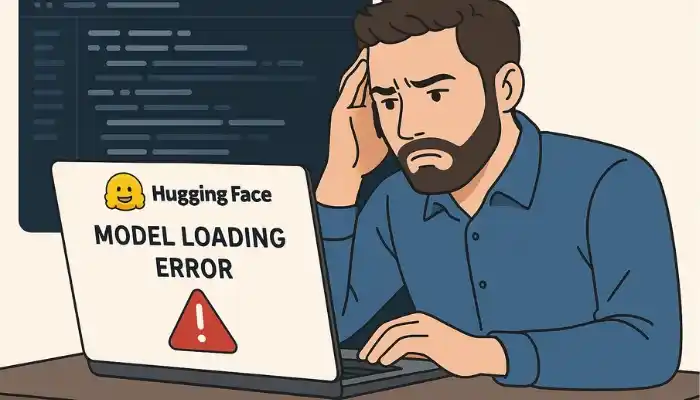While loading a HuggingFace model, sometimes you face an error like this one: HuggingFace model loading error fix:
OSError: Can’t load weights for 'model_name'.
Make sure that:
- 'model_name' is a correct model identifier listed on 'https://huggingface.co/models'
- or 'model_name' is the correct path to a directory containing a config.json file
If you are facing something like this over and over, don’t worry — once you get the hang of it, this will become a walk in the park for you.
Let’s learn how to fix this error with the help of a step-by-step guide:
Why This Error Happens (Hugging Face model loading error fix)
The problem will get half solved if we just know its cause. So, before getting to the solution, let’s learn what causes these errors to happen:
- It can happen if you type the model name wrong.
- If your connection is weak or you’re offline.
- Sometimes the model file gets corrupted.
- Using the wrong kind of model loader.
- If the version mismatches that of the transformers library.
After Learning the Cause, Let’s Fix the Error Step-by-Step:
1. Check the Model Name
Sometimes, a small typing mistake in the model name that is not even noticeable can cause an error.
Correct:
"bert-base-uncased"
Incorrect:
"BERT-base-uncased" # wrong capital letters
Double-check your spelling on the Model Hub, as HuggingFace model names are case-sensitive.
Example:
from transformers import AutoModel
model = AutoModel.from_pretrained("bert-base-uncased")
2. Use the Right Model Class for Your Task (Huggingface model loading error fix)
Sometimes you’ve done everything correctly, but just using the wrong class to load the model can make all the difference.
To run your model, you have to use the correct class.
Here’s how you can choose it:
- While doing text classification, use:
from transformers import AutoModelForSequenceClassification model = AutoModelForSequenceClassification.from_pretrained("model_name") - While generating text (like GPT-style output), use:
from transformers import AutoModelForCausalLM model = AutoModelForCausalLM.from_pretrained("model_name") - For base model, use:
from transformers import AutoModel model = AutoModel.from_pretrained("model_name")
Just like everything that happens has a purpose behind it, similarly, every model is built for a certain purpose.
If you mismatch the model type, it won’t go as planned and will show this error.
3. Check Your Internet Connection
While loading a model from HuggingFace’s site, the internet is a must.
Before loading your model, make sure to check that you’re connected and don’t have any firewall or Wi-Fi restrictions blocking the download.
4. Your Cache Might Be Corrupted
Sometimes the model gets stuck halfway.
This might happen due to a weak internet connection or many other reasons this.
But now the main problem is how we can fix it. Here’s how:
- Go to this folder:
- Windows:
C:\Users\YourName\.cache\huggingface\transformers - Mac/Linux:
~/.cache/huggingface/transformers
- Windows:
- Delete the folder with the model name in it.
- Re-download the model by running the code again.
5. Use cache_dir to Keep Things Clean (Optional)
You can decide where to store models just by telling Huggingface — it is useful if you’re working in a team or want control.
model = AutoModel.from_pretrained("bert-base-uncased", cache_dir="./my_models")
It stores everything neatly in ./my_models.
6. Try Forcing a Redownload (Just in Case)
After trying everything, if you’re still facing the same problem again and again, just try this —
This ignores everything that has been done till now and fetches the model again:
model = AutoModel.from_pretrained("bert-base-uncased", force_download=True)
7. Check Transformers Version
Sometimes you have done everything correctly, but the problem is that some models just need newer versions of the library.
Check version:
import transformers
print(transformers.__version__)
Update if needed:
pip install --upgrade transformers
8. Working Offline? Do This Instead
If you don’t have access to an internet connection on the machine you’re using, just do this:
- First, download the model on a machine having internet access:
model = AutoModel.from_pretrained("bert-base-uncased", cache_dir="./bert_model") - After downloading the model, move your folder to your offline system.
- Load it locally:
model = AutoModel.from_pretrained("./bert_model")
After this, no internet is needed.
Now you are good to go. 99% of the time, the error gets solved (Hugging Face model loading error fix).
But if you’re still facing problems related to it, just let me know in the comments.
You can also visit Introduction to Spiking Neural Network, which is the missing link to brain-like Al.