Is your computer running slow, freezing randomly, or heating up for no apparent reason? The most likely cause is high CPU usage by background processes. The quickest fix is to open the Task Manager, identify the processes consuming CPU power, and disable, update, or uninstall them, depending on their purpose. Let’s walk through everything in detail so you not only solve the problem but understand it too.
Why Does This Happen?
Every time you turn on your PC, dozens of background tasks silently start running. These can include system processes, app updates, cloud sync services (such as OneDrive or Google Drive), antivirus scans, or even hidden malware. While most are necessary, some can go rogue or run unnecessarily in the background, using up your processor’s (CPU’s) power, even when you are doing nothing.
Think of it like this: your computer is like a kitchen. The CPU is the chef. If too many background tasks (ingredients, tools, distractions) crowd the kitchen, the chef (CPU) cannot work efficiently. Result? Slow performance, noise from fans, and frustration for you.
Step-by-Step Guide to Fix High CPU Usage by Background Processes
Let’s break this down into practical steps that you can follow to fix this issue for good.
1. Identify Problematic Processes Using Task Manager:
This is the first and most crucial step. You are looking for any process that is consuming more CPU than expected.
How to do it:
- Hit Ctrl + Shift + Esc together to quickly bring up the Task Manager window.
- Go to the Processes tab
- Select the CPU header to rearrange tasks based on how much processing power they’re using, from most to least.
What to look for:
- Any app or background process constantly using 30–90% of CPU (like
Runtime Broker,Windows Installer,Chrome, orsvchost.exe) - Unknown or suspicious names that might be malware or unnecessary software
2. End or Disable Unnecessary Startup and Background Apps:
If a process is not essential, you can stop it from running at startup or in the background.
How to do it:
A. Stop Background Apps:
- Navigate to Settings, then open Apps, and click on Installed apps to view the list of all applications on your system.
- Click on the 3-dot menu next to any unnecessary app > Select Advanced options
- Under Background apps permissions, choose Never
B. Disable Startup Programs:
- Open Task Manager
- Go to the Startup tab
- Right-click and Disable apps that don’t need to run when the PC starts (e.g., Skype, Discord, Adobe Updater)
Why this helps:
Fewer apps running at startup = fewer background processes eating your CPU.
3. Scan for Malware or Cryptominers:
If your CPU is being used constantly—even when idle—it could be malware secretly mining cryptocurrency or spying on you.
How to check:
- Open Windows Security > Virus & threat protection
- Click Quick scan, or better yet, choose Full scan
- Alternatively, use third-party tools like Malwarebytes
Optional Command (PowerShell):
Start-MpScan -ScanType FullScan4. Update Windows and Drivers:
Outdated drivers or bugs in Windows updates can cause high CPU usage loops.
How to update:
A. Windows Update:
- Go to Settings > Windows Update
- Click Check for updates
B. Driver Update:
- Press
Win + Xand select Device Manager - Expand components like Display adapters, Network adapters
- Right-click > Update driver
Why it matters:
Driver bugs or missing patches can cause hardware to behave oddly, like CPUs stuck at 100% for no good reason.
5. Adjust Power Plan Settings:
The High Performance power plan can keep your CPU running at full throttle—even when it’s not needed.
How to change:
- Go to Control Panel > Power Options
- Select Balanced or Power Saver
- Select Change plan settings, then choose Change advanced power settings to customize your power configuration in detail.
- Under Processor power management, reduce Minimum processor state to around 5%
Result:
Your CPU can throttle down when idle, lowering background usage and temperature.
6. Use Resource Monitor for In-Depth Monitoring:
If Task Manager doesn’t show detailed information, you can use Resource Monitor, a more advanced built-in utility for monitoring system performance.
How to use:
- Press
Win + RTo open the Run dialog, type resmon and hit Enter to launch the Resource Monitor tool. - Click the CPU tab
- Look at the Processes with CPU usage and Services
Why it’s useful:
You can see detailed CPU graphs, analyze threads, and spot services misbehaving (like Windows Update or Search Indexer).
Final Tips, Warnings, and Notes
- Never end system-critical processes like
svchost.exe,System Idle Process, orWindows Shell Experience Host. These processes may appear unfamiliar or seem to be using resources, but they are essential for your system’s stability. For example, theSystem Idle Processsimple shows how much CPU is free, so seeing it high is normal. Force-ending these processes can crash your system or cause unexpected reboots. - Avoid using random “PC optimizer” or “speed booster” apps. Many of these programs are misleading and may even harm your system. They often install unnecessary bloatware, display fake alerts, or ask for payments to “fix” issues that do not exist. If you must use an optimizer, stick with trusted tools from reputable companies, or better, use Windows’ built-in cleanup utilities.
- Restart your PC regularly. A lot of people keep their computers running for days or weeks, just putting them in sleep mode. Over time, this can cause background processes to stack up, memory leaks, or unresponsive services—all of which increase CPU usage. A simple reboot often clears up these problems instantly.
- Try creating a new user account if the issue seems tied to your profile. Sometimes, corrupted user data or faulty app settings cause persistent CPU usage. Setting up a new user account can help you test if the problem is specific to your current profile. If the new account runs smoothly, you will know the issue is isolated and easier to fix.
- Use System Restore if the issue began recently. If high CPU usage started after a recent update or software installation, System Restore can take your PC back to a previous working state. This will not affect your files but will roll back system changes, settings, or driver updates that might be causing the problem. Always back up important data before doing this, just in case.
Explore more on techonboom.