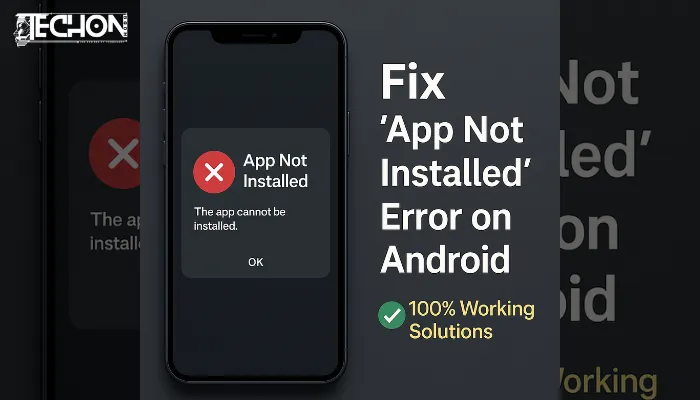Is your Android showing an “App Not Installed” error when you try to install something? No worries — we have got a reliable fix for you!
Head to Settings > Apps > Google Play Services, then tap on Storage and clear both the cache and data. Once done, restart your phone.
If you are installing an APK file manually, ensure that “Install from unknown sources” is enabled, and also verify that your device has sufficient free storage space.
Still facing the problem? Keep reading — we have listed step-by-step solutions that work.
Why Does “App Not Installed” Happen on Android?
This frustrating error usually pops up when Android can’t install an APK file, even if it looks okay. It might be because of:
- A corrupted or incompatible APK
- App signature mismatch (if you are trying to install a mod or an older/newer version)
- Lack of permissions or storage
- Conflicts with an already installed version
- Security restrictions on newer Android versions
Let’s break down all the real causes and working solutions in an easy-to-follow format.
Step-by-Step Solutions to Fix “App Not Installed” Error
1. Enable Unknown Sources or Allow App Installs:
If you are installing APKs manually (not from the Play Store), you need to allow permission:
Android 8.0+:
- Go to Settings > Apps & notifications > Special app access
- Tap Install unknown apps
- Choose the browser or file manager you’re using (like Chrome or Files)
- Enable “Allow from this source.”
Learn More – Android Permissions Guide.
2. Check Storage Space:
Low storage is a silent killer. Go to:
- Settings > Storage
Make sure you have at least 500MB–1GB of free space before installing. Use apps like Files by Google to clean junk safely.
3. Clear the Cache of the Package Installer:
Sometimes the Package Installer gets buggy.
- Go to Settings > Apps > Show system apps
- Find Package Installer or Package Manager
- Tap Storage > Clear Cache & Clear Data
4. Remove Conflicting Apps:
If you’re installing a modded or downgraded APK:
- Uninstall the existing version first, then reinstall the new one
- Signatures must match — otherwise, Android will block the install
5. Check APK File Integrity:
A corrupted APK won’t install. Verify it by:
- Downloading from a trusted source (like APKMirror)
- Checking file size
- Using tools like APK Analyzer (in Android Studio) to inspect the contents
6. Switch to a Different APK Installer:
Sometimes your default file manager fails to install APKs.
Try:
- XAPK Installer
- APKPure App
- Split APKs Installer (SAI) – especially if your APK is bundled (.apks or .xapk)
7. Avoid SD Card Installation (If Possible):
Installing on an SD card often causes permission or mounting issues.
Try moving the APK to internal storage and installing from there.
8. Check Android Version Compatibility:
Make sure your device version supports the app:
- Open APK info in any app analyzer or online tool
- Look for
minSdkVersionand compare with your Android version
9. Disable Play Protect Temporarily:
Google Play Protect may silently block third-party APKs.
- Go to Play Store > Profile icon > Play Protect > Settings
- Disable “Scan apps with Play Protect.”
Turn it back on after installation for security. Learn More About Play Protect
Final Tips, Notes & Warnings
1. Avoid Cracked or Unverified APKs:
Downloading apps from shady websites can cause installation errors or infect your phone with malware. These APKs are often tampered with, incomplete, or blocked by Android’s security. Always stick to trusted platforms like APKMirror or F-Droid. Even if they install, cracked apps may crash or steal data.
2. Match APK with Your Phone’s Architecture:
APK files come in 32-bit and 64-bit versions. Installing the wrong one leads to “App Not Installed” errors. Use apps like CPU-Z to find your device’s architecture. Then, download the correct variant (e.g., ARM64-v8a or armeabi-v7a) from a reliable source. Many users face this, but the solution is usually simple.
3. System Apps Are Protected:
You can’t overwrite system-level apps (like Phone or Camera) without rooting your device. Android blocks such changes for safety. If you are trying to update or replace one, first go to Settings > App Info > Uninstall Updates (if available). Otherwise, root access is required, but proceed with caution.
4. Android 11+ Introduced Scoped Storage Restrictions:
Starting with Android 11, file access is limited for security. This can block APK installs via some file managers. Always use the default file manager or tools like SAI to sideload apps. Also, grant the necessary storage permissions to avoid permission errors during installation.
Explore more on techonboom