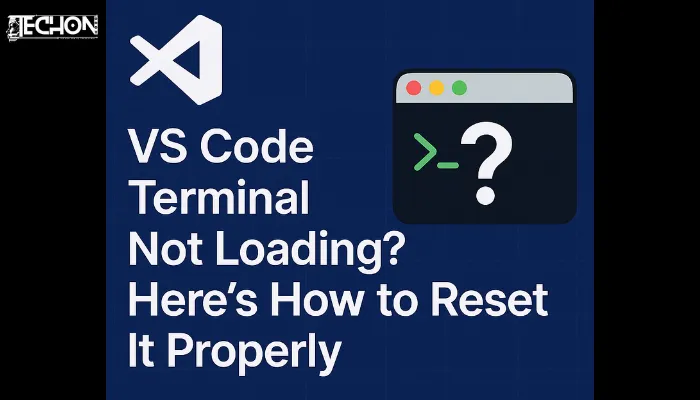If your VS Code terminal is not loading or showing a blank/black screen, the quickest fix is to reset the terminal settings and restart VS Code. Go to:Settings > Features > Terminal > Integrated > Inherit Env, and turn it off. Then reload the window using Ctrl+Shift+P → Reload Window.
If that does not help, don’t worry — this guide will walk you through step-by-step how to properly reset and fix a stuck or unresponsive terminal in VS Code.
Why is My VS Code Terminal Not Working?
This is a common frustration: you open VS Code, click on “Terminal”, and… nothing shows up. Or maybe you see a black screen or a spinning loading icon forever.
Why does this happen? Usually, one of these causes:
- Corrupted terminal profiles or shell paths
- Incorrect environment variables
- Extensions interfering with the terminal
- Broken shell settings (like bash, zsh, or PowerShell)
- Too many processes or memory issues
- Rare bugs introduced after an update
The good news? You can fix most of these with just a few simple resets. Let’s walk through everything clearly.
Step-by-Step Fix: How to Reset the Terminal in VS Code
Here’s how to fully reset and fix the terminal in VS Code, even if it would not open at all:
1. Reload the VS Code Window:
Sometimes the terminal just glitches temporarily.
- Press
Ctrl + Shift + P(orCmd + Shift + Pon Mac) - Type:
Reload Window - Hit Enter
This restarts the UI without quitting VS Code — often fixes small hiccups.
2. Clear Terminal Profiles / Settings:
If your default terminal profile is broken, VS Code can not launch it.
Reset Terminal Profiles:
- Press
Ctrl + Shift + P→ TypePreferences: Open Settings (UI) - In the search bar, type
terminal profiles - Scroll down to “Edit in settings.json”
- Delete custom
terminal.integrated.profiles.*anddefaultProfile.*entries.
Example:
// Before
"terminal.integrated.defaultProfile.windows": "Git Bash",
"terminal.integrated.profiles.windows": {
"Git Bash": {
"path": "C:\\Program Files\\Git\\bin\\bash.exe"
}
}
// After (reset)Then save and reload the window. Settings Documentation
3. Disable ‘Inherit Env’ Feature:
Sometimes VS Code inherits corrupted environment variables from your OS.
- Go to
File > Preferences > Settings(or pressCtrl + ,) - Search:
terminal.integrated.inheritEnv - Uncheck the box or set to
false
Then reload the window.
4. Set a Working Shell Manually:
Set a default terminal shell manually if VS Code can not detect one.
For Windows (Command Prompt):
- Open settings.json
- Add:
"terminal.integrated.defaultProfile.windows": "Command Prompt",
"terminal.integrated.profiles.windows": {
"Command Prompt": {
"path": "C:\\Windows\\System32\\cmd.exe"
}
}For macOS (zsh):
"terminal.integrated.defaultProfile.osx": "zsh",
"terminal.integrated.profiles.osx": {
"zsh": {
"path": "/bin/zsh"
}
}Then restart VS Code.
5. Disable Extensions Temporarily:
An extension might break your terminal.
- Press
Ctrl + Shift + P→Developer: Reload With Extensions Disabled - Now open the terminal
If it works, disable suspicious extensions one by one under Extensions tab.
6. Run VS Code as Admin / with Permissions:
Some shells or paths require elevated permissions.
- Right-click on the VS Code icon
- Select Run as administrator
Try opening the terminal again. How to Add Exclusion in Windows Defender
7. Fully Reset VS Code Settings:
If nothing works, reset everything.
Option A: Use the UI
- Press
Ctrl + Shift + P→Preferences: Open Settings (UI) - Click the three dots in the top-right → Select Reset to Default
Option B: Delete settings.json manually
- Navigate to:
- Windows:
C:\Users\<YourUser>\AppData\Roaming\Code\User\settings.json - macOS/Linux:
~/.config/Code/User/settings.json
- Windows:
- Delete or rename the file
This removes all custom settings, including themes, fonts, etc. Reinstall VS Code from the official site
Final Tips
To make sure your terminal keeps working smoothly in the future, and to avoid facing the same problem again, here are some final pointers and best practices you should follow. Let’s break them down:
1. Always Keep VS Code Updated:
“Go to Help > Check for Updates”
VS Code is constantly being improved — bugs are fixed, performance is optimized, and compatibility with shells and terminals is updated frequently.
So, keeping it up-to-date means fewer chances of encountering weird glitches like the terminal not loading. ( VS Code Release Notes )
To update:
- Click on Help in the top menu
- Then click Check for Updates
- If there’s a new version, install it and restart VS Code
2. Keep Your Terminal Programs Updated Too:
“Keep Git Bash, zsh, PowerShell installed and updated”
Your terminal inside VS Code depends on external programs like:
- Git Bash (common on Windows)
- zsh (popular on macOS/Linux)
- PowerShell (default on Windows)
If one of them is outdated or gets removed, VS Code may fail to launch the terminal.
Always make sure they’re installed, working properly, and up-to-date.
3. Using WSL or Git Bash? Check Your Paths!:
“If using WSL or Git Bash, make sure paths are valid”
Sometimes, your settings.json tells VS Code to launch a shell from a specific file path.
But what if that file doesn’t exist anymore? Or WSL isn’t properly configured?
This is common when:
- You’ve uninstalled a terminal but forgot to update your settings
- You’re switching between different systems or partitions
Double-check your terminal paths in:
Settings > Terminal > Profiles- Or in
settings.jsonunderterminal.integrated.profiles.*
Make sure they point to the correct and existing shell.
4. Check Your Antivirus / Firewall Settings:
“Sometimes they block terminals from launching”
Believe it or not, some antivirus or security software can:
- Prevent VS Code from launching command-line tools
- Block shells like PowerShell, Git Bash, or WSL
- Block VS Code’s ability to access system files or processes
If your terminal was working earlier and suddenly stopped, try:
- Temporarily disabling your antivirus/firewall
- Whitelisting VS Code in your antivirus settings
But always turn security software back on afterward! How to Whitelist in Defender
Conclusion
The “terminal not loading” issue in VS Code is annoying, yes, but it is very fixable.
In this blog, you learned:
- The quick fix using Inherit Env and Reload
- Why does this happen in the first place
- How to troubleshoot and reset your terminal profiles
- How to set a working shell manually
- How to deal with extensions, permissions, and more
- And finally, how to prevent this in the future
Try each solution one by one, do not skip steps.
Most users fix it by Step 2 or 3, but if nothing works, resetting settings or reinstalling VS Code is your ultimate rescue move.
Related Post:- How to Fix Slow Internet on Windows Even With Fast Wi-Fi